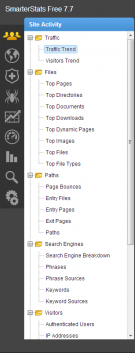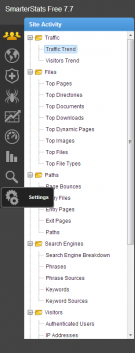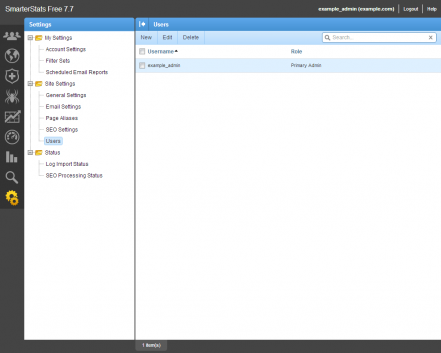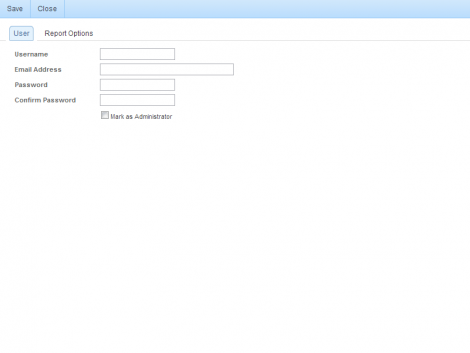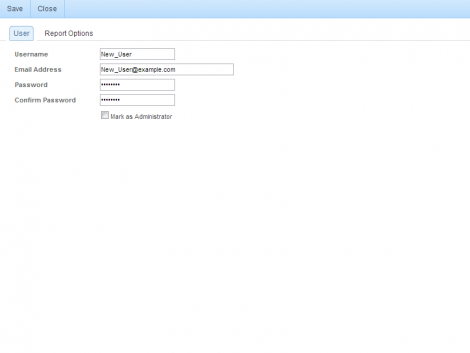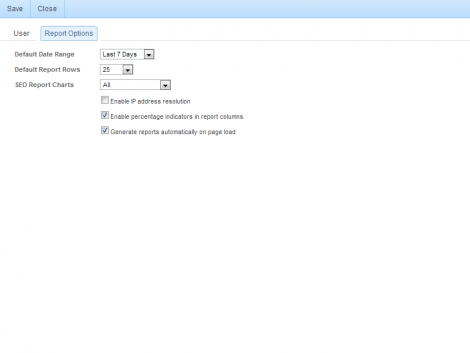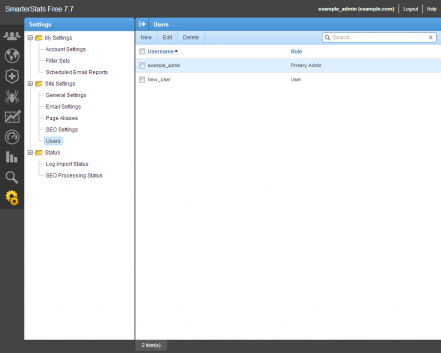If you wish to add a user to your SmarterStats site, you can perform that action rather simply. This article was written for Version 7.7, but will likely be valid since version 6, or possibly 5. This article is also likely to be valid through version 8, based on the history of the application. Let us start:
Click on Settings:
Click on Users, and then click New in the right pane:
Enter in the details (Username, Email Address, Password, Confirm Password, Mark as Administrator) here:
I have entered in some example details below in my setup.
Click on the Report Options tab. The defaults to your installation may differ if they have been altered on the server level for new users. These are the defaults my vanilla (generic) install had. I recommend making sure that the Enable IP address resolution check box is unchecked. This can be rather resource intensive.
Once done entering the details and settings for the user click the Save button. You are then able to see the new user has been added.